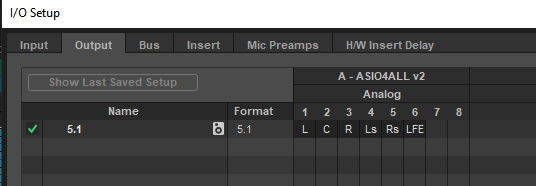Why up convert stereo to 5.1
To convert stereo soundtracks to 5.1,
I use Pro Tools Ultimate with the Waves DTS neural upmix.
I have also made a post about using DTS neural upmix and Penteo Pro in Resolve.
DCP specifications for film festivals may specify that the DCP should have at least an LCR mix with dialogue in the center channel.
If the dialogue is in the left and right speakers, the dialogue sound like it comes from the left side if you sit on the left side of the auditorium, and the right side if you sit on the right side.
On older cinema audio processors you could choose Dolby Prologic processing on DCPs with stereo soundtracks. Newer processors often does not have that as an option, so the only choice is to upmix the DCP to 5.1
Upmixing to 5.1
The DTS neural upmix plugin can be used on stereo track with a true peak around -8 without clipping. The finished 5.1 mix can be normalized to a level that fit either feature, trailer or commercial levels. Read more about normalizing audio for DCPs in this post and in my e-book.
Upmixing with the DTS neural upmix plugin
Start a new project
Use
I/O settings 5.1 Film Mix
Sample rate 48 kHz
Bit depth: 32-bit float
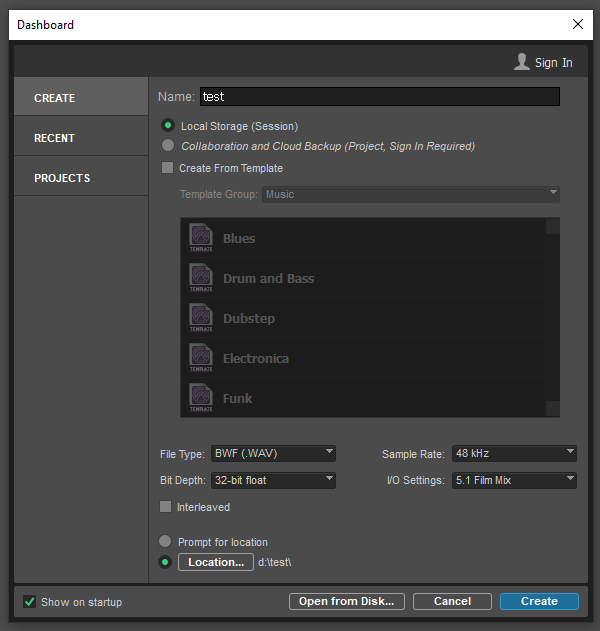
Add a stereo sound track. You can drag the video or an audio track.
- Click on the sound track
- In Inserts – Choose Multichannel plugin – sound field – DTS neural upmix (stereo 5.1) insert.
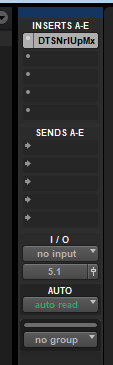
- Say yes when Pro Tools asks you if you want a 5.1 output
- In I/O Choose – output – 5.1
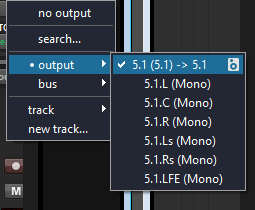
Click on the soundtrack and play. You can now see how the mix looks after the plugin upmixes it to 5.1
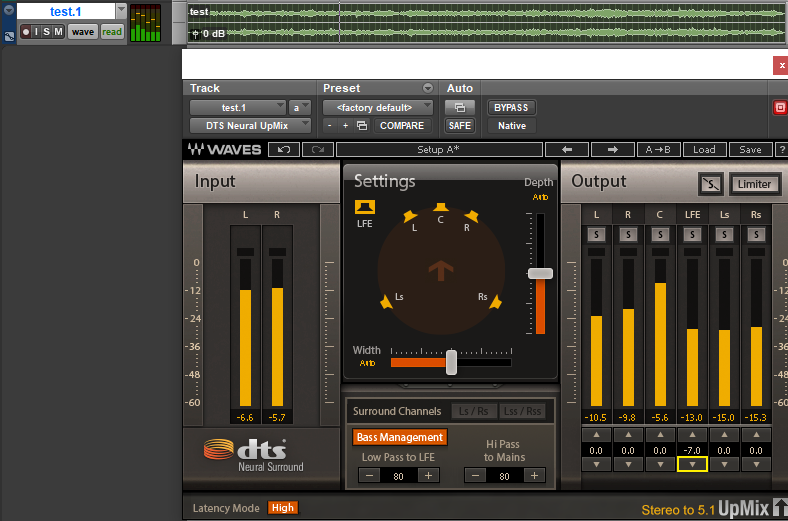
For a typical upmix I use the auto width and depth settings and lower the LFE by -7.
Bass management can also be turned off for a safer upmix.
The DTS upmix plugin uses similar phase algorithms as Dolby Surround/Prologic on a Dolby processor to make the surround channels and center channel. But instead of a low pass of 120 Hz to the LFE channel, the default is 80 Hz.
Upmixing to LCR
When doing a Left, center, right (LCR) mix, I turn the Bass Management off and slide the Depth slider all the way to the front. A LCR upmix is the safest choice.
Bounce Mix
To save the 5.1 mix, I use Bounce mix. On SSD disks, it is around 40x speed.
-Click on the sound track
-File – Bounce mix
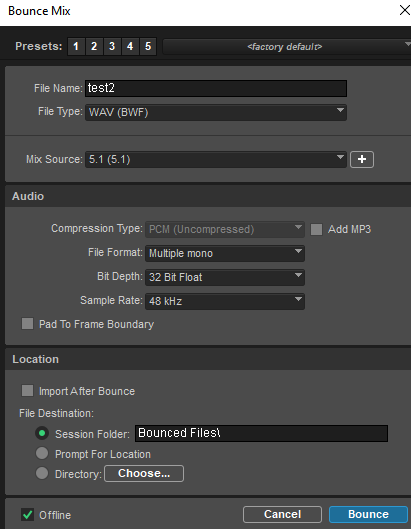
Mix Source 5.1 (5.1)
File format: Multiple mono
Bit Depth 32-bit float
Sample rate 48 kHz
Optional: Pad to Frame Boundary
Some tips:
Installing a virtual 5.1 sound card
To enable a 5.1 output in Pro Tools without a 5.1 sound card, you can install a virtual soundcard like asio4all on windows (and Blackhole on Macs)
Choose asio4all in Setup – Playback engine
In I/O setup make sure you have a 5.1 path.