Why do you have to make a trailer in both the Flat and the Scope format?
Flat trailers are often played together with Flat commercials before the feature film starts.
But Scope trailers look better screened with the Scope feature film in the full Scope format.
To make both Flat and Scope trailers you can first make the trailer in the original format and then convert it to the other format.
Converting a Scope trailer to a letterboxed Flat trailer
Making a Flat trailer from a Scope trailer in EasyDCP Creator
In EasyDCP creator, you can scale most clips using the letterbox options:
- Click on the letterbox icon on the video track.
- Choose Flat and Scale to fit.
The Scope trailer will now be scaled to letterboxed Flat 1.85
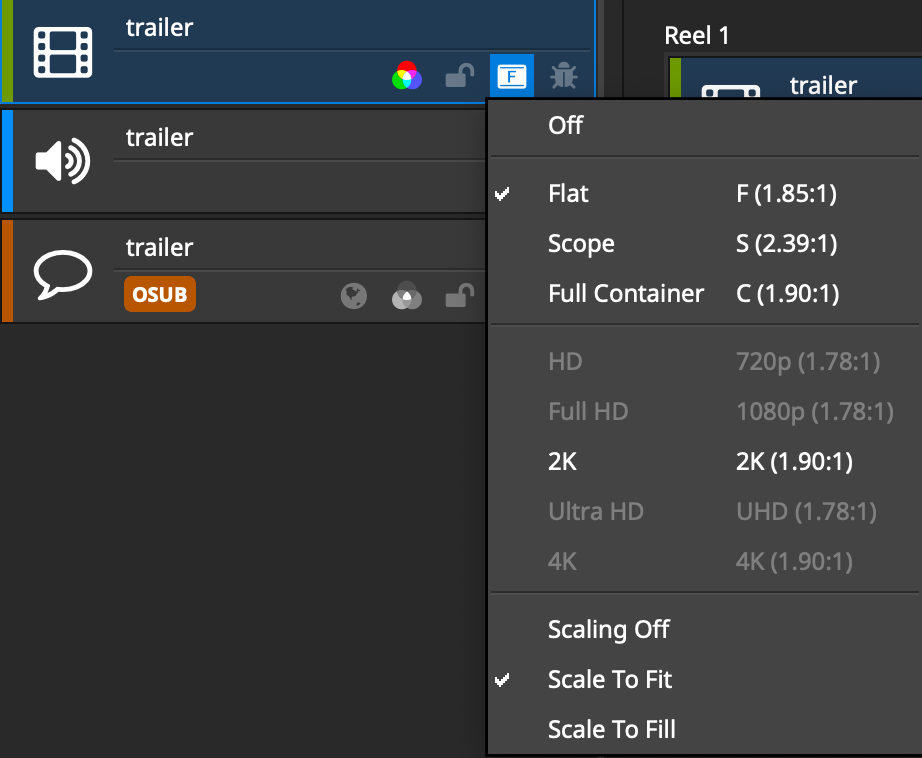
Raising subtitles above the letterboxing
When I make a letterboxed scope trailer in a Flat container I set the subtitles to 16/22 instead of 8/14 to raise the subtitles above the letterboxing. See this post for more info on subtitles.


Making a Flat trailer from a Scope trailer in Davinci Resolve Studio
In Davinci Resolve Studio choose
Project settings – Timeline format 1998×1080 DCI Flat 1.85
Check that you use the same frame rate as the original.
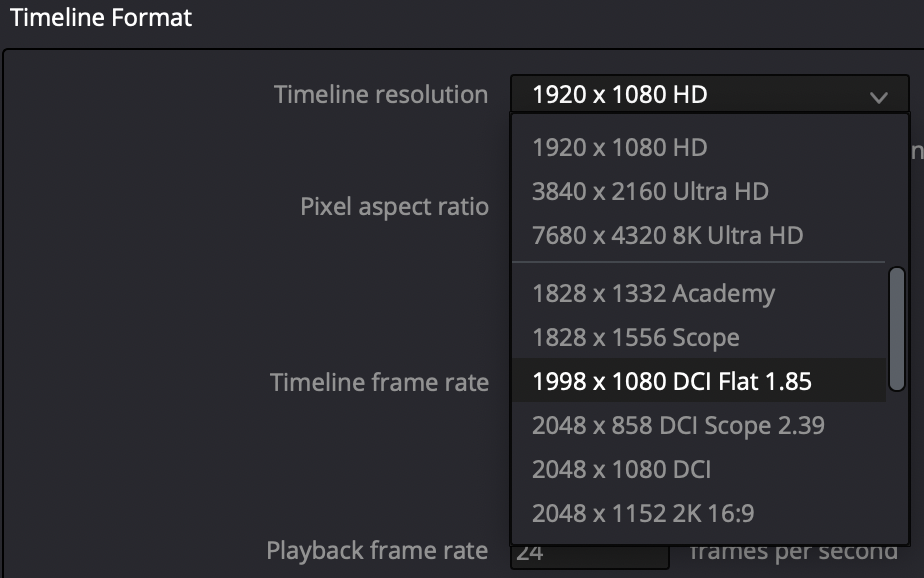
Choose Project setting – Color space & Transforms
Choose DCI X´Y´Z´ as the Timeline color space to avoid an automatic color conversion. The colors will look wrong, but this is normal.
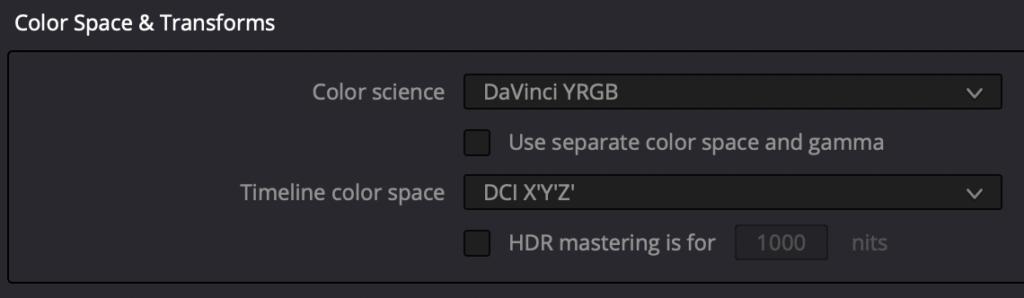
Drag the Scope trailer to the timeline. It will be scaled to Flat.
Now you can export a letterboxed Flat trailer. More info on exporting DCPs in Resolve in this post.
Label the Aspect Ratio as F instead S
Use only S and F on trailers according to the ISDCF naming convention.

Making a Scope trailer from a Flat trailer in DCP-o-matic
When choosing DCI Scope as the container, DCP-o-Matic will automatically scale HD and Flat video files to fit inside the 2048×858 Scope container. See this post for more info.
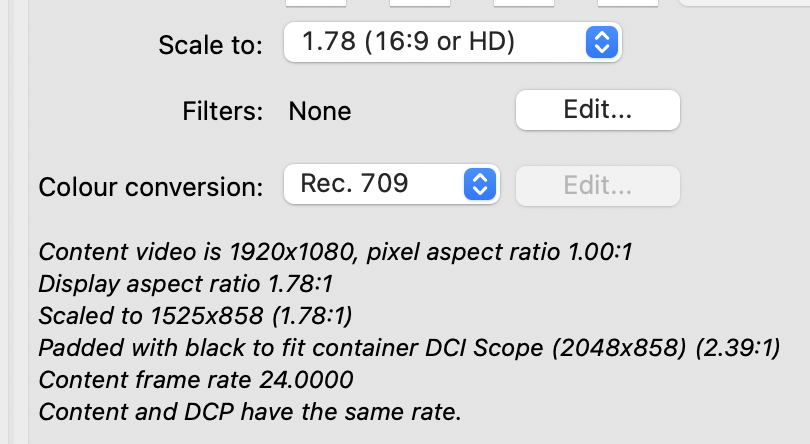
In Scope, HD/Flat will have black padding on the sides (pillarboxed).
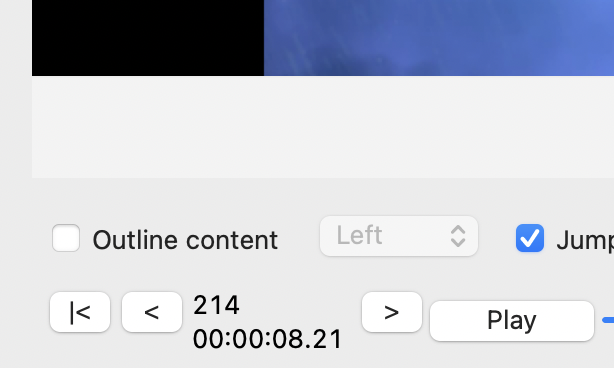
More info:
A 2K 2.39 Scope trailer is 2048×858 and is screened with the projector and side masking set to Scope. In a constant height cinema, the screen is 2.39 and the scope trailer fills the screen. In a constant width cinema, Scope will be letterboxed like on a normal television.
A 2K 1.85 Flat trailer is 1998×1080 and is screened with the projector and side masking set to the Flat settings. In a constant-width cinema, the Flat trailer will fill the screen. In a constant height cinema, the flat side masking will mask the unused white screen, this increases the perceived contrast of the picture.