Sometimes you need to make the DCP from a video file that has separate audio mono tracks.
A DCP 5.1 mix is often delivered as 6 mono tracks in 24-bit 48 kHz wav format.
To convert them to a 5.1 timeline track that can be used in a DCP, you can link 6 mono tracks as 5.1 in Fairlight. This tutorial shows how you do this.
You can also add the audio files to a 5.1 track directly in Resolve 18.6. Read more in this post
You can also make a DCP in Resolve from a video file with QuickTime/interleaved 5.1 audio. Read more in this post.
Add the 6 mono track to the timeline
Go to the Edit module

Make 6 mono audio tracks
Right-click on the first audio track
Change Track Type To – Mono
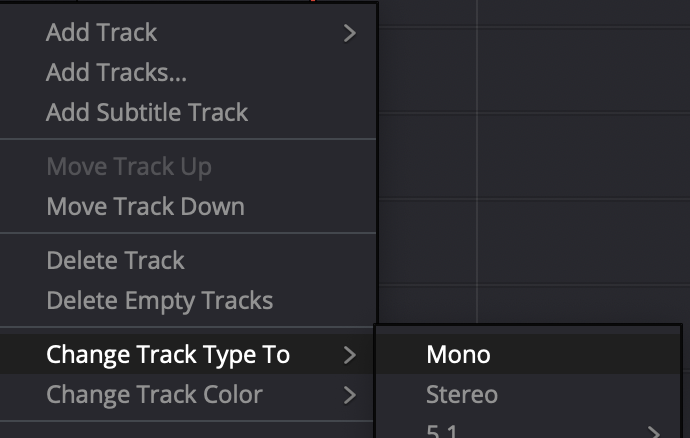
Right-click and
Add Track – Mono
5 times
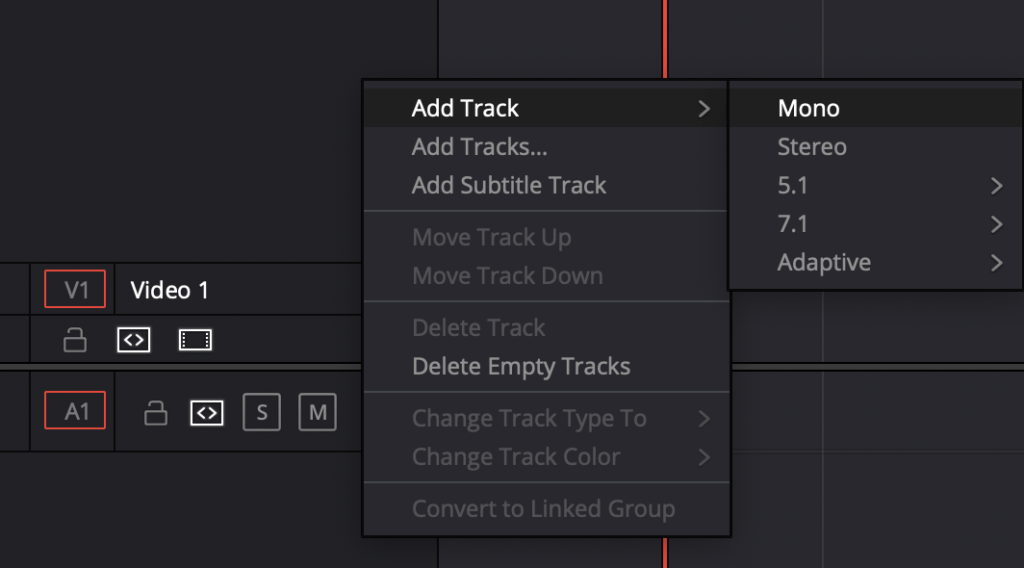
Import the tracks to the media pool
Drag the tracks to the media pool
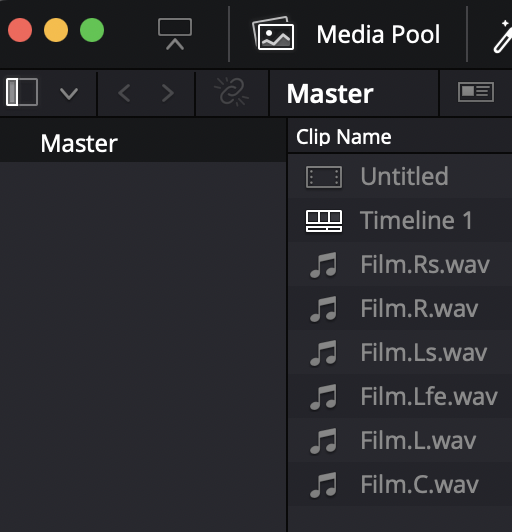
Add the tracks
Drag the 6 mono audio files in the correct order to the tracks
1=L
2=R
3=C
4=LFE
5=LS
6=RS
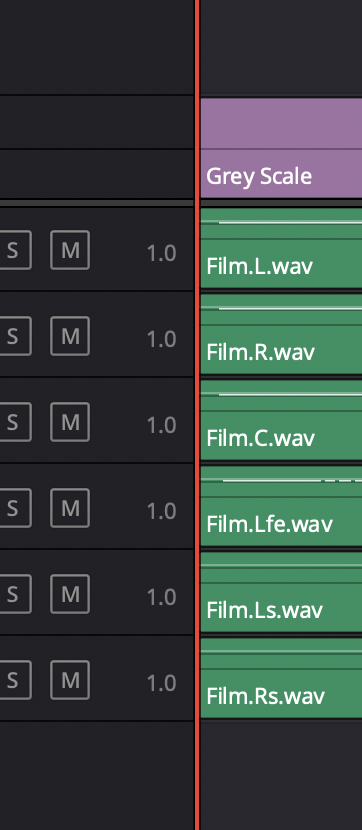
Link the tracks as 5.1 in Fairlight
Switch to Fairlight
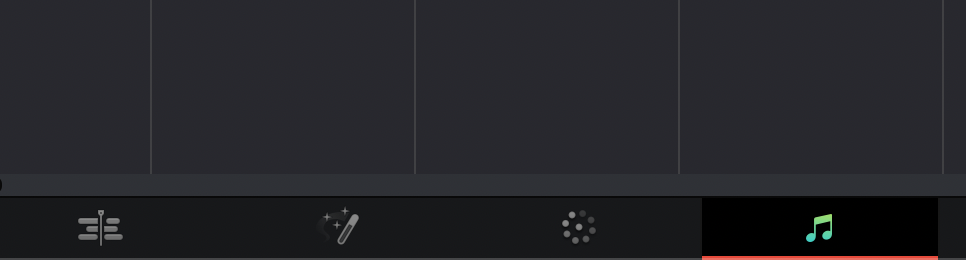
Make a 5.1 bus
Choose Fairlight in the menu
Bus format
Format = 5.1
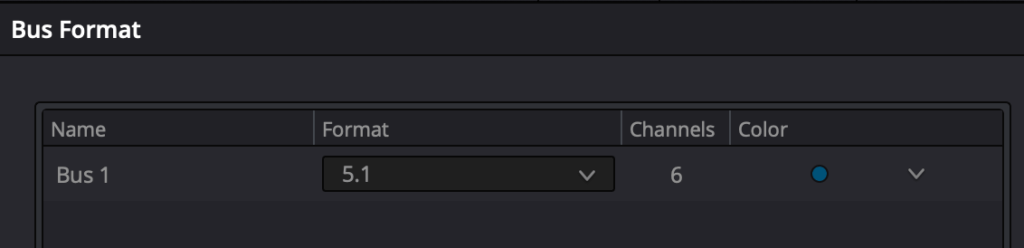
Link the tracks
Fairlight in the menu – Link Group
Click on all the tracks
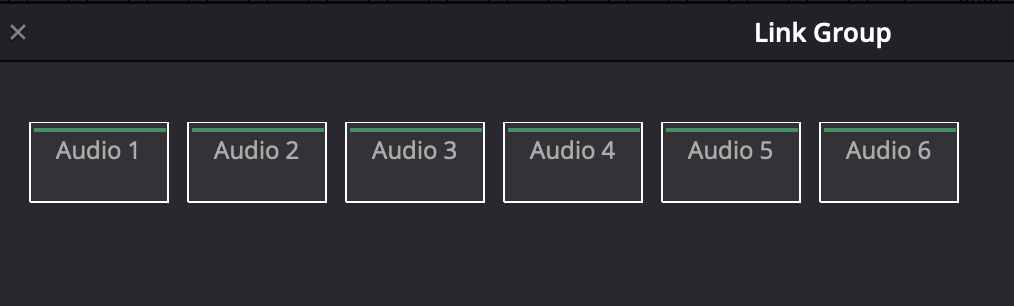
and choose
Link as = 5.1
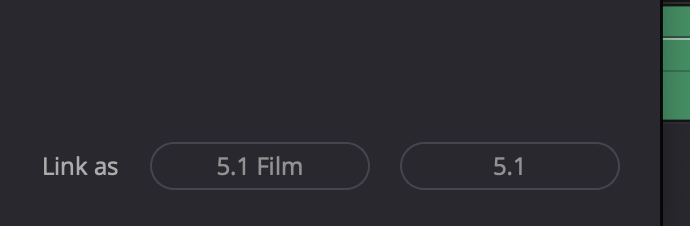
Check the tracks
Go back to the Edit module and check that the tracks are correct.
They are now labeled:
L
R
C
LFE
Ls
Rs
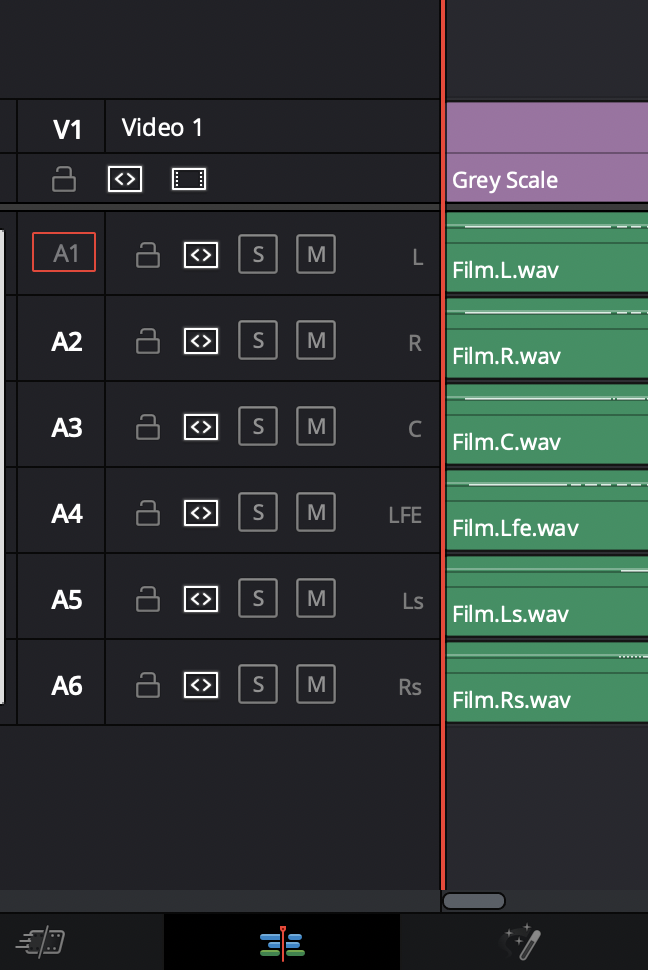
Make the DCP
Go to the deliver pane and render the DCP the same way you would normally do.
See this Resolve post for more info. Or read my ebook.
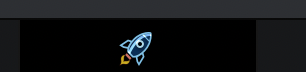
Choose DCP – Kakadu
Audio
Output Track 1 = Timeline Track
Track number = 1 5.1
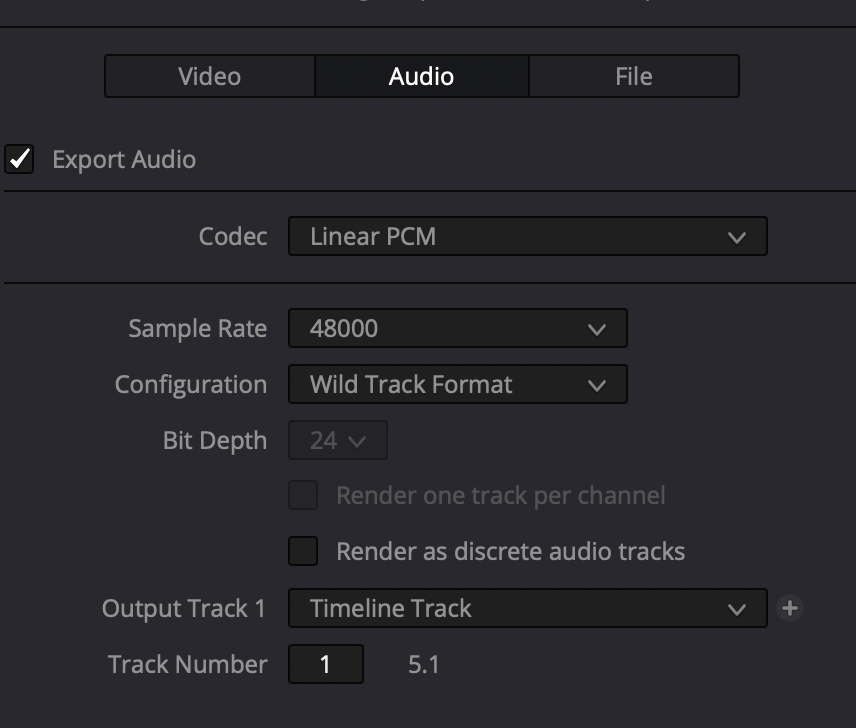
Thank you so much.
So usefull