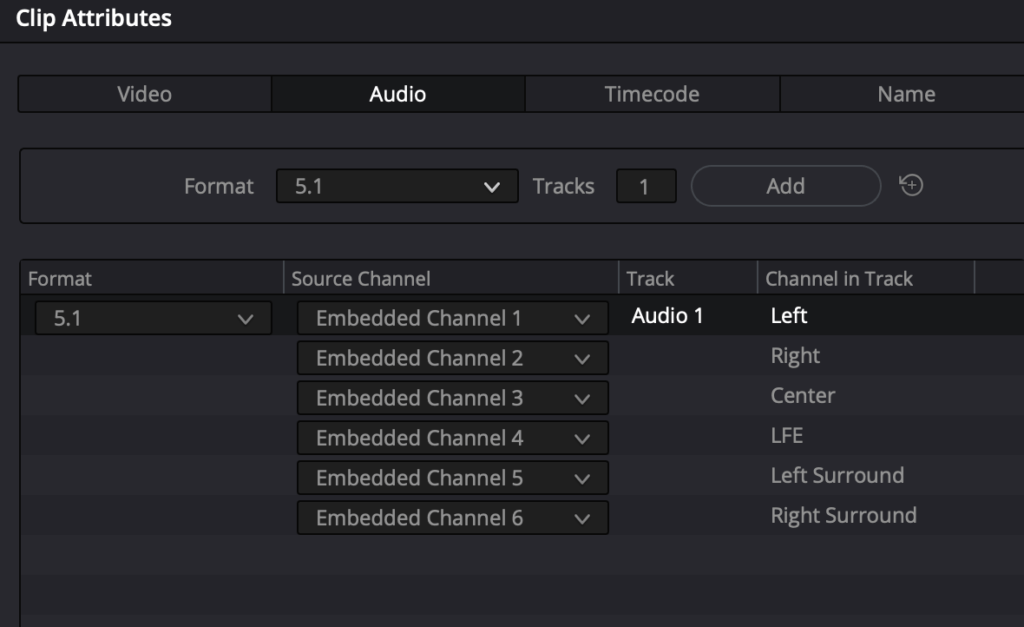When working with 5.1 sound on DCPs and other deliverables, there are three common ways that 5.1 sound is delivered:
- Interleaved 5.1 wav file.
- Quicktime/MXF video file with 5.1 sound or stereo + 5.1
- 6 mono files.
This is how I add these to a 5.1 Track in DaVinci Resolve that can be used to make DCP and Prores deliverables.
You can run loudness checks in Resolve on the 5.1 track.
Make a 5.1 Track
Change Audio Track Type to 5.1 which is the standard on DCPs and Prores deliverables. 5.1 Film is often used in Pro Tools.
Right-click the audio track where it says 2.0 or 1.0
Change track type to 5.1 -5.1
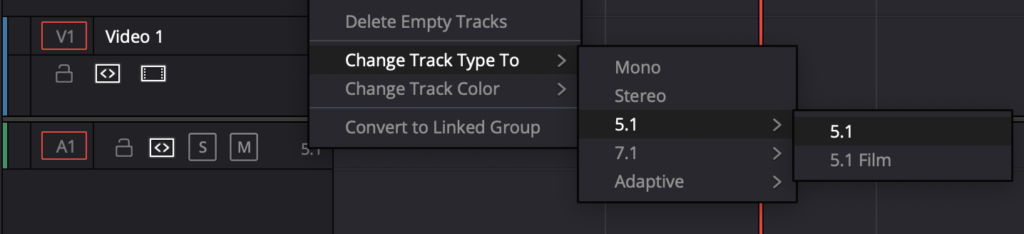
Adding 6 mono audio files
Name the 5.1 tracks as sound.L.wav, sound.R.wav.. and drag them to the media pool
In Resolve 18.6 you can add mono files named
sound.L.wav
sound.R.wav
sound.C.wav
sound.LFE.wav
sound.Ls.wav
sound.Rs.wav
and they will interpreted as one 5.1 audio file when you drag them in to the media pool. The file can be added to a 5.1 track like a interleaved wav file, MXF. quicktime and DCP.
Adding a 5.1 mix interleaved wave/DCP file
Drag a 24-bit, 48 kHz. 5.1 mix interleaved wave file with
L
R
C
LFE
Ls
Rs
channel order to the 5.1 audio track and it is ready.
A DCP with 5.1 audio is also interpreted the same way.
Adding an MXF or Quicktime file with 5.1 sound
If the source is an MXF or Quicktime file with 5.1 sound or 5.1 with stereo. Right-click on the file in the media pool and choose:
-“Clip attributes” -“Audio”
Format – 5.1
Tracks – 1
If the video file also has a stereo track you can delete it.