Selecting the Correct DCP Format for 2.20:1 Films
Recent Examples:
- Oppenheimer (2023): Available in both F-220 and S-220 formats
- Tenet (2020) and Nope (2022): Available only in F-220 format
Choosing the Right Format:
The optimal DCP format depends on your theater’s screen configuration:
For Fixed Width Screens:
- Use F-220 format
- Maintains consistent image width
- Standard projection setup
For Fixed Height Screens:
- Use S-220 format
- Maximizes available screen space
- Optimal viewing experience
Important Note:
When distributing S-220 DCPs, they must always be accompanied by F-220 versions because:
- S-220 DCPs are not compatible with standard Scope preset settings in fixed width screen cinemas. This also is the case with other wider than aspect ratios like S-200 or S-190 which are normally made in F-200 or F-190.
- Ensures universal playback capability
Guide
Screen Configurations
Fixed Height Screens
- Screen aspect ratio: 2.39:1
- Scope format utilizes full width
- Other formats employ side masking
- Modern standard for cinemas
Alternative: Fixed Width Screens
- Screen aspect ratio: 1.85:1
- Flat format fills entire screen
- Scope format displays with letterboxing
Standard Aspect Ratio Projection Support
- All theaters are equipped to show:
- Flat format (1.85:1)
- Scope format (2.39:1)
- Digital Cinema Package (DCP) compatibility:
- Supports both 2K and 4K resolution
- 2K projectors can play 4K content by discarding the 4K JPEG2000 resolution layer
Physical Masking Systems
Standard DCI/SMPTE Masking
- Mandatory masking support for:
- Flat (1.85:1)
- Scope (2.39:1)
Enhanced Masking Options
Select theaters offer additional support for:
- 2.20:1 (Used in films like Oppenheimer)
- 2.00:1
- 1.90:1
- 1.37:1 (Academy ratio)
Technical Guidelines
Container Format Specifications
- Full container (C) format is not utilized
- 1.90:1 content must use Flat container
- Avoid using:
- 2048×1080 containers
- 4096×2160 containers
Common Aspect Ratio containers
Flat Container Applications
- 1.37:1 (Academy)
- 1.85:1 (Standard Flat)
- 2.00:1
- 2.20:1 (F-220)
Scope Container Applications
- 2.39:1 (Standard Scope)
- 2.66:1 (Ultra Panavision)
Notable 2.20:1 Format Films
- Oppenheimer (utilizing both F-220 and S-220)
- Nope (F-220)
- Tenet (F-220)
- Dunkirk (F-220)
F-220 For Theaters With Fixed-Width Screens (Where Flat Format Fills The Entire Screen Width):
Screenshot from Cinemaster (christiedigital.com) Cinema calculator tool of a Standard Aspect Fixed Width screen
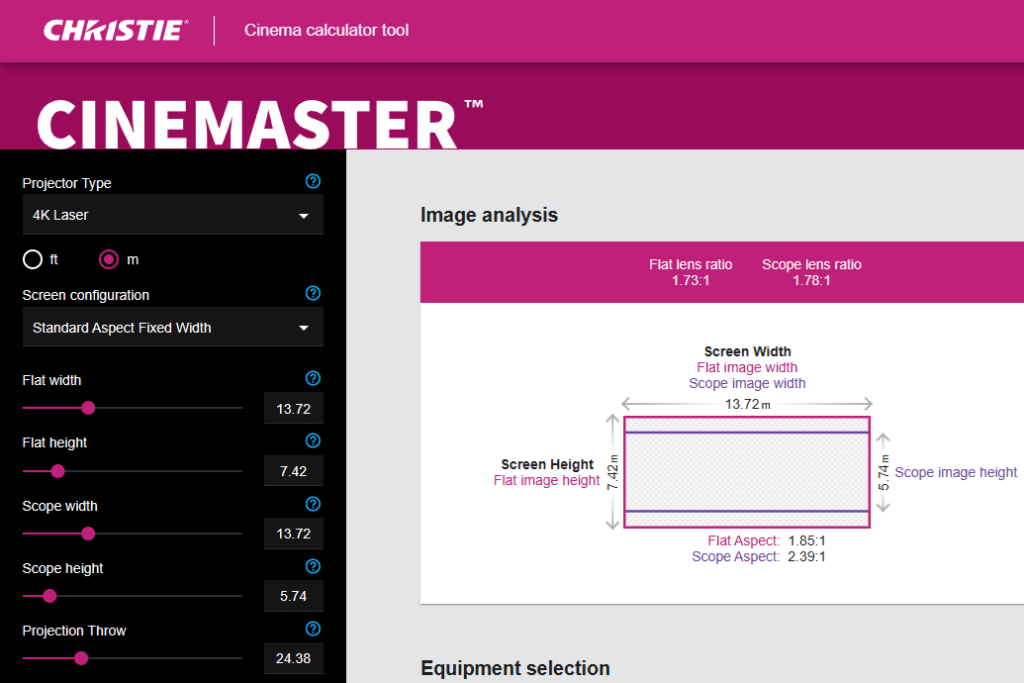
Recommended Setup:
- Select the F-220 DCP version
- Use Flat (1.85:1) projector settings
- Expect minimal letterboxing (small black bars top and bottom)
Result:
- Image spans full screen width
- No side masking required
- Maintains optimal image quality
- Slight letterboxing preserves original 2.20:1 aspect ratio
Visual Comparison:
- Flat (1.85:1) movies: Fill entire screen
- Scope (2.39:1) movies: Show larger letterbox bars
- 2.20:1 movies (F-220): Show minimal letterbox bars
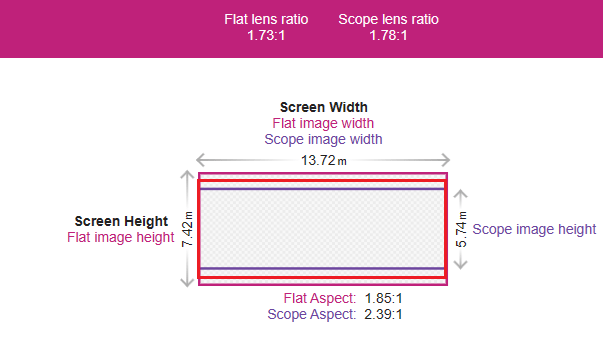
Do Not Use S-220 with a Fixed Width Screen
Important: Using S-220 DCPs on fixed-width screens with Scope settings will result in suboptimal presentation.
Problems You’ll Encounter:
- Undersized image
- Black bars on all four sides of the picture
- Both letterboxing (top/bottom bars) and pillarboxing (side bars)
- Reduced viewing experience for audience
Visual Impact:
- Image appears smaller than intended
- Significant unused screen space
- Compromised presentation quality
- Lower perceived brightness and impact
Recommendation:
Always use F-220 format for fixed-width screens to avoid these issues and ensure proper presentation.
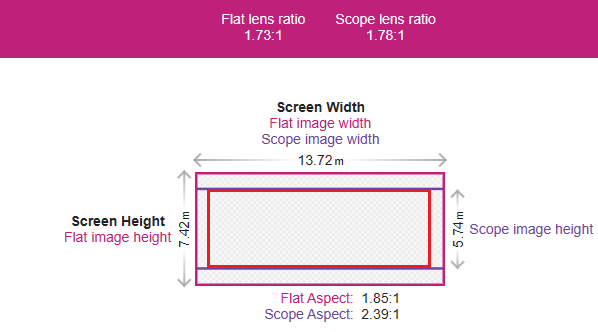
S-220 In Fixed Height Screen Theater (where Scope Format Fills The Entire Screen Width):
Screenshot from Cinemaster (christiedigital.com) Cinema calculator tool of a Standard Aspect Fixed Height screen
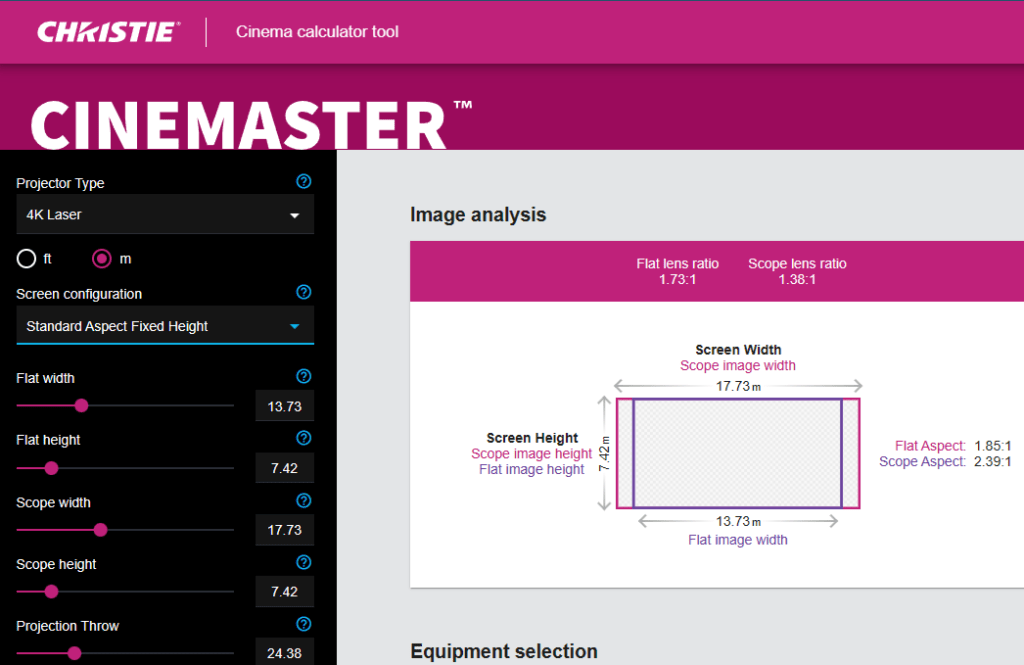
Optimal Choice:
- Use S-220 DCP format
- Results in maximum screen utilization
- Provides optimal viewing experience
Benefits:
- Larger image presentation
- Better screen coverage
- Enhanced visual impact
- More immersive audience experience
Format Comparison on Fixed-Height Screens:
- Scope (2.39:1): Fills entire screen width
- Flat (1.85:1): Shows with side masking
- S-220 (2.20:1): Nearly fills scope width, maximizing available screen space
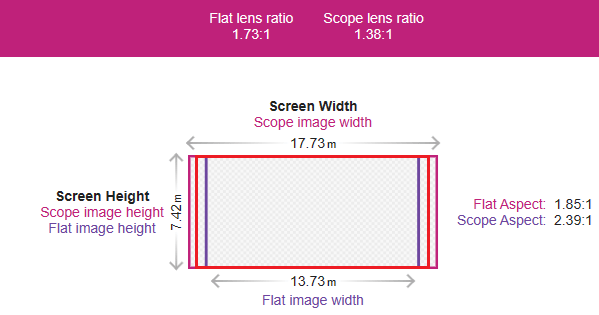
Recommendation:
Choose S-220 format to achieve the most impressive presentation possible in fixed-height configurations.
Using F-220 DCPs on Fixed-Height Screens
Presentation Characteristics:
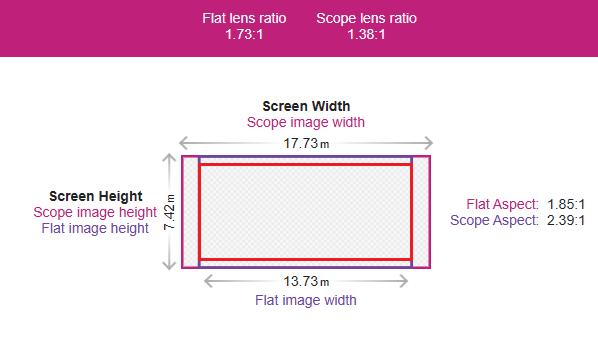
- Smaller overall image size
- Can use the standard Flat masking configuration
Two Possible Scenarios:
- Theaters with Physical Masking:
- Even side masking using Flat preset
- Professional presentation
- Maintained image contrast
- Clean screen edges
- Letterboxed
- Theaters without Physical Masking:
- Digital black bars on both sides
- Double-boxed effect (pillarboxed and letterboxed)
- Potentially compromised presentation quality
Important Note:
The absence of physical masking results in:
- Decreased contrast ratio
- Reduced perceived image quality
- Less professional appearance
- Possible light scatter from screen edges
Creating Custom Settings for S-220 Projection on Fixed-Height Screens
Optimizing Digital Masking:
- Create custom 2.20:1 aspect ratio settings
- Adjust digital masking to align with physical masking
Step-by-Step Guide for Christie Projectors:
- Start with standard Scope preset
- Create new custom screen file
- Adjust digital side masking parameters
- Align digital masking with physical masking edges
- Save as dedicated 2.20:1 preset
Benefits:
- Professional presentation quality
- Precise image alignment
- Consistent masking appearance
- Enhanced viewing experience
Technical Tips:
- Digital masking should parallel physical masking
- Maintain symmetrical adjustments
- Test alignment before public screenings
- Document successful settings for future use
Optimizing Physical Masking for 2.20:1 Presentations
Best Practices for Image Quality:
- Match physical masking to exact aspect ratio
- Enhance perceived contrast
- Eliminate stray light reflection
- Create professional presentation
Implementation Methods:
For Older Masking Systems:
- Use Scope masking preset as starting point
- Create timed stop at 2.20:1 position
- Implement via:
- Custom playlist programming
- Multi-step macro with timed commands
- Precise timing calculations
For Modern Masking Systems:
- Install dedicated 2.20:1 preset
- Ensure proper calibration
- Program automated masking control
Technical Considerations:
- Regular system maintenance recommended.
- Calculate exact masking positions
- Test movements before public screenings
- Document successful settings
Masking Adjustment Guide for 2.20:1 Format in Fixed-Height Cinemas
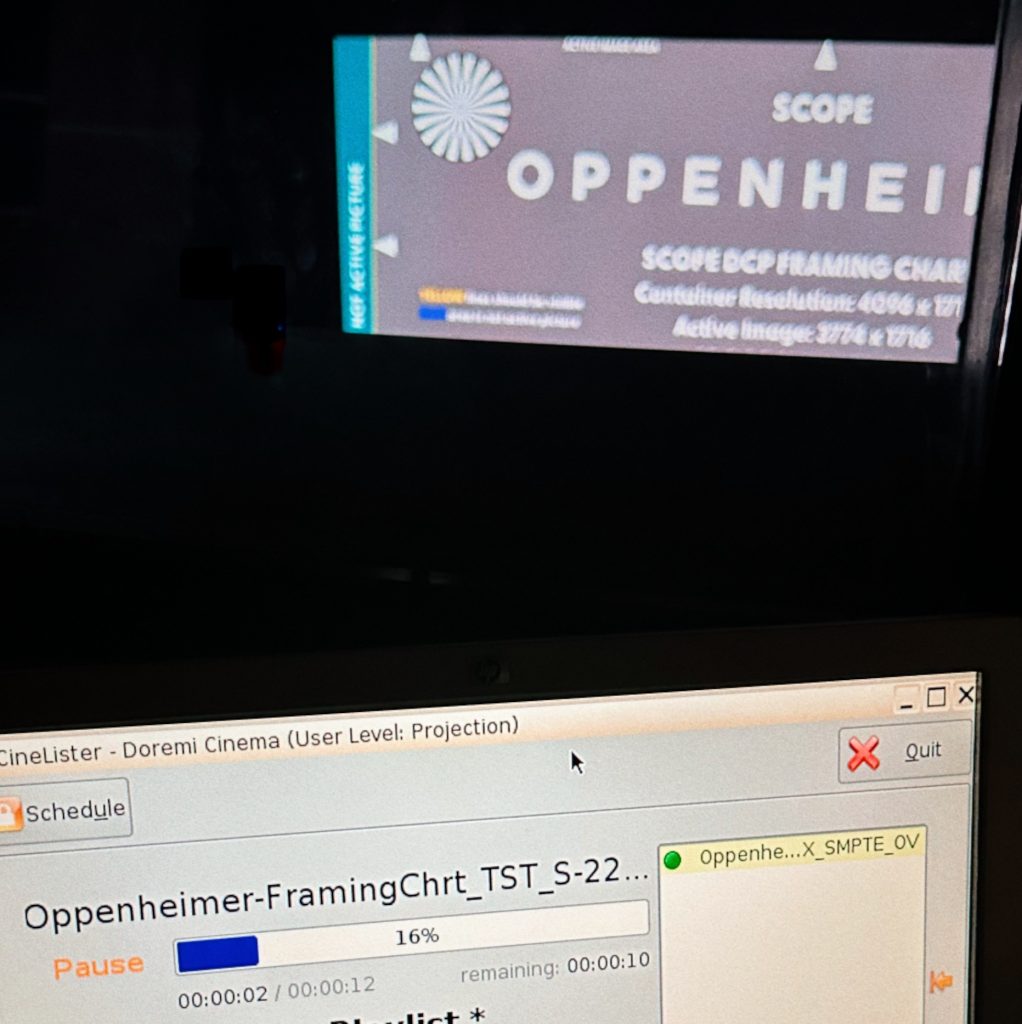
Before Adjustments:
Common Issues:
- Uneven side margins with tilted projectors
- Irregular masking appearance
- Visible using Oppenheimer S-220 framing chart
- Standard Scope preset shows misalignment
- Physical masking doesn’t match image edges
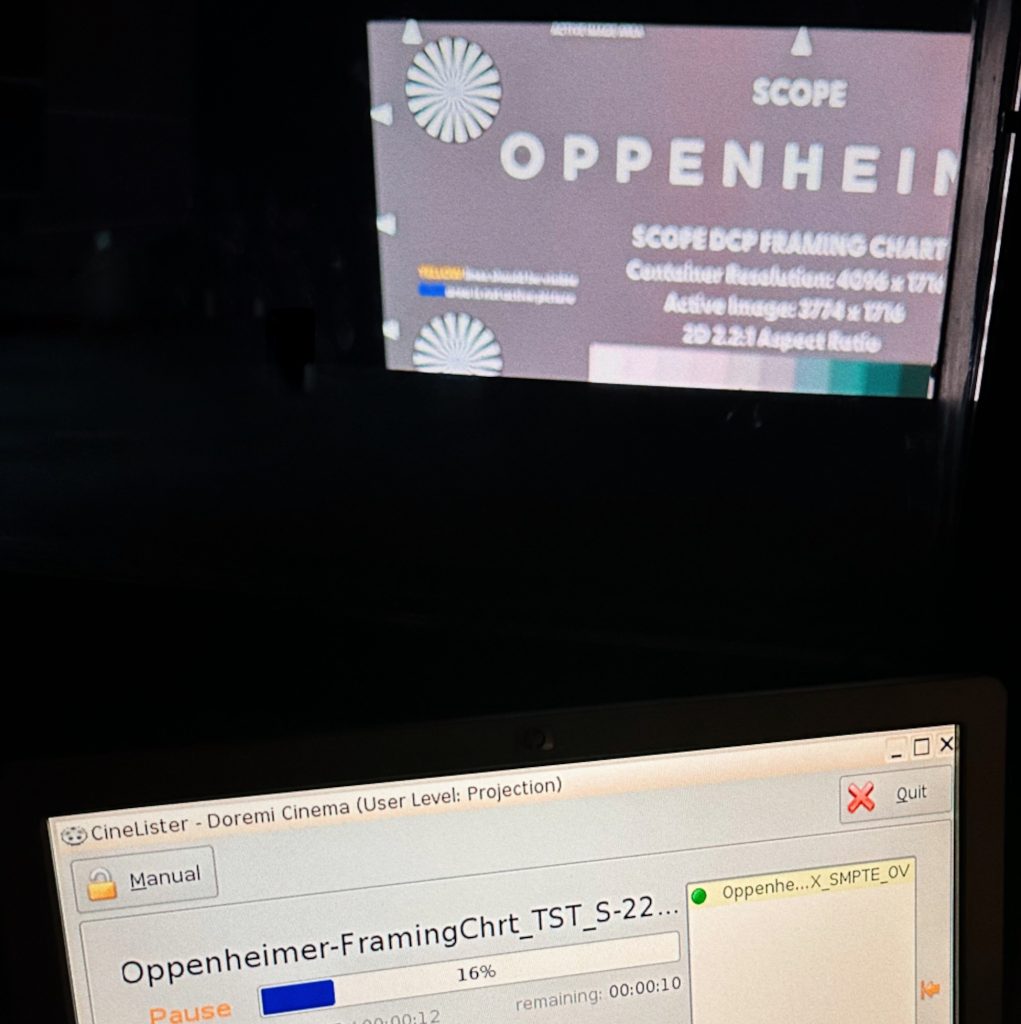
After Proper Adjustment:
Achieved Results:
- Perfectly aligned side margins
- Professional presentation quality
- Symmetrical masking appearance
- Proper S-220 framing chart alignment
Correct Configuration Includes:
- Custom S-220 Scope preset
- Calibrated digital masking
- Adjusted physical side masking
- Proper alignment verification
Verification Method:
Confirm even borders.
- Use Oppenheimer S-220 framing chart
- Check all corners for alignment
- Verify masking symmetry