Resolve default handling of mixed frame rates
The default “Resolve” handling of mixed frame rates is to discard or duplicate frames and keep the same length as the original. This is OK when the source is 50 fps, and you add it to a 25 fps project. Every other frame is discarded, and motion is smooth. The same would happen with a 60 fps file in a 30 fps timeline.
Many film festivals will be able to screen 25 and 30 FPS DCPs instead of 24 FPS DCPs, so you could make both a preferred 25/30 FPS DCP and a backup 24 FPS DCP to avoid uneven motion.
Discarded and duplicated frames
A 25 FPS film is the same length in a 24 FPS project and a 25 FPS project in Resolve. To achieve this, Resolve drops every 25th frame in the 24 FPS project. For a 24 FPS film in a 25 FPS project one frame each second is duplicated. 23.98 FPS films in 24 FPS projects will also be adjusted. This results in uneven motion when someone is walking or when the camera pans. The sound will be slower when it is stretched from 25 to 24, and the pitch will be lower. This can be acceptable to avoid frame skipping.
Avoiding adding or discarding frames
You can change Resolve mixed frame rates setting not to discard or add frames and instead change sound speed. This is used when converting 25 to 24 or 23.98 to 24.0
Before adding video clips.
In Project setting – General options
Change Mixed frame rate format from Resolve to None
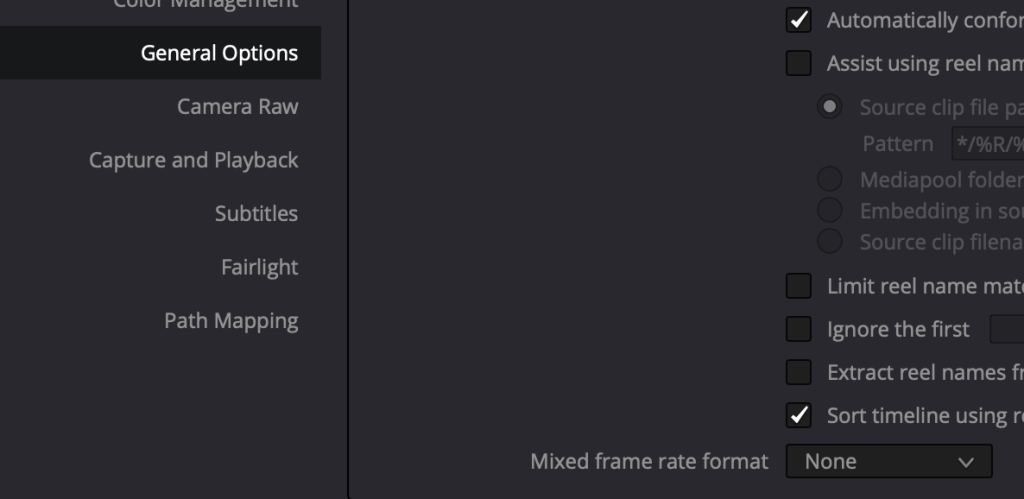
Convert the sound in Final Cut X or in RX 11 and replace the sound
Changing the length of sound in RX 11 with resampling
Export the sound in Resolve from a project with the original frame rate in 32 bit float
In RX 11 use batch processor to change sampling rate tag
Use RX 11 batch processor . Window – batch processor
Add the sound file(s)
Add a resample module that changes the sampling rate tag
Use new sampling rate for the frame rate conversion you want to do.
23,976 (NTSC with 3:2 pulldown) -> 24 = 48048
24 > 23,98 = 47952
25 -> 24 (4800×24/25) = 46080
24 -> 25 (4800×25/24) = 50000
Tick Change tag only
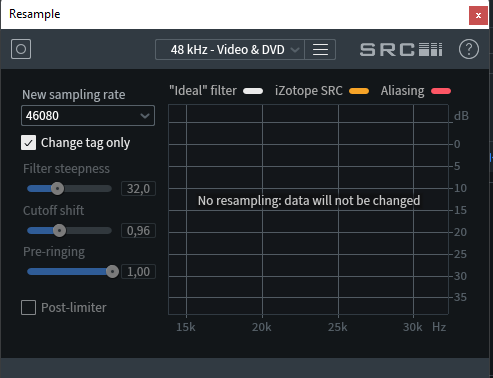
Save the sound file as 32 bit float.
In RX 11 use batch processor to resample the sound to 48000
Add the sound file with new resample tag to batch processor
add a resample module that resamples back to 48000. Use the DVD preset.
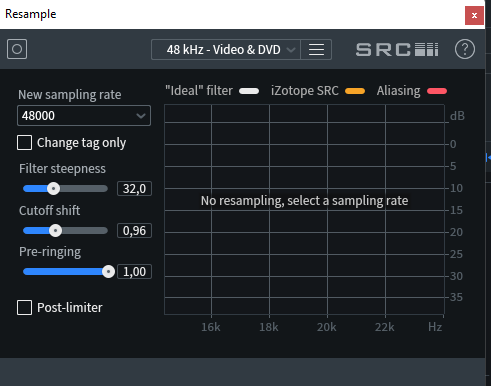
Save the file as 32 bit float